Great Instagram Hacks You Needs to Know
Great Instagram Hacks

Now you can find a million apps and services for Instagram. And it is their abundance that makes choosing the right solution super-difficult. In this article, we have collected hacks that are currently most relevant and useful for the community, personal brand, and company promotion.
Turn On Post Notification
Facebook, Instagram, Twitter, and many other social media use algorithms to sort your feed’s news. That is, news and posts are shown not in chronological order, but first, those that the system considers most interesting and useful for you. This is very good and makes the feed more interesting, but often the post you are waiting for can get lost among other news.
Use Bookmarks
The option icon is a checkbox; it is visible in the user profile to the right of “photo with you”. By clicking on the checkbox, the user goes to their “storage” of liked materials, that is, to bookmarks. Bookmarks are only visible to the user, and they are not visible to anyone else. When you save your favorite material, the checkbox darkens.
All saved bookmarks can be divided into collections that the user can create and title. In this case, when you leave each of the next liked material, not only will the flag image darken, but also a window with a list of selections will pop up, and with a click, a new bookmark will immediately go to the thematic selection (folder).
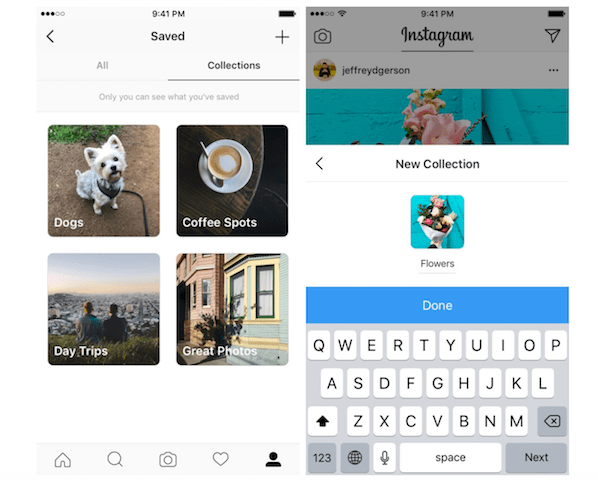
See Your Liked Posts
Often, many Instagram users are wondering how to view photos that they have ever put a “Like” mark on. Indeed, many put dozens of “likes”, using them as a tool for “remembering ” and share of photos, and then can not find them. In this case, the Instagram app has a way to view images that the user interacted with.
To view the posts you like, open your Instagram profile, click on the settings icon and the app settings will open. Check an item that is called “your favorite publications”. This section contains all the pictures that you put “likes”.
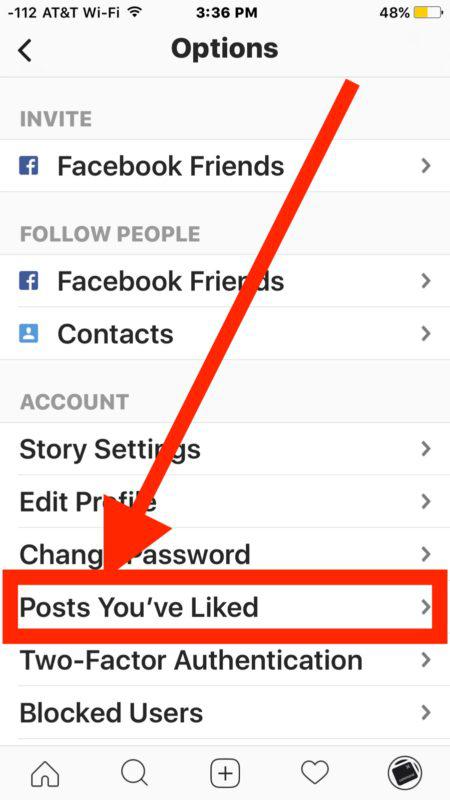
Try Multiple Accounts from One Device
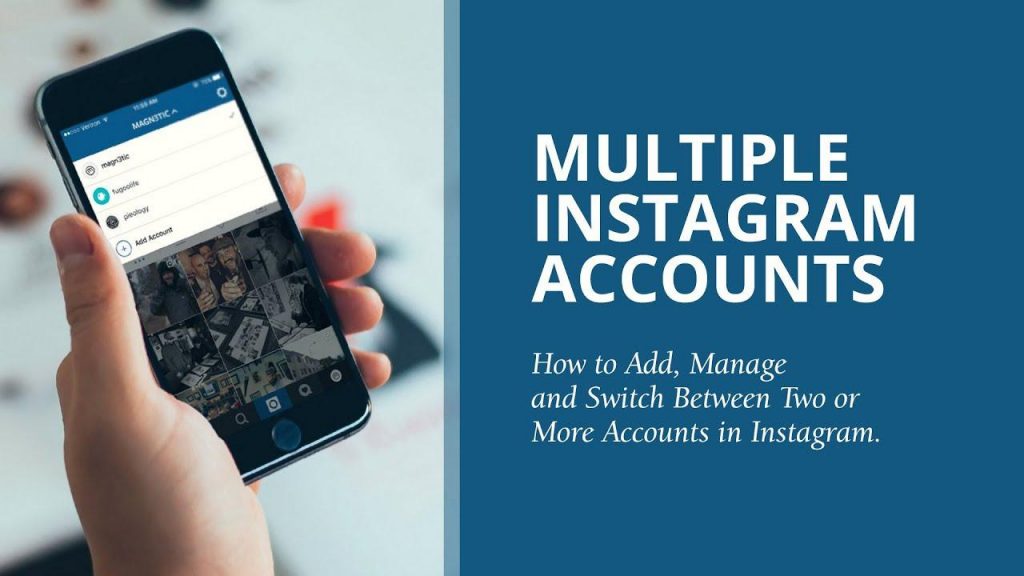
Previously, third-party applications and services were used for this purpose (mostly paid ones). Now it is possible absolutely free of charge and with the help of the official Instagram app.
Note: the version of the Instagram app must be 7.15 or higher. If you have an earlier version, please update.
So, let’s look at how to add an additional profile:
- You go to your main page, click on the settings button, go down to the bottom, and click on the “Add account” button.
- Enter the username and password.
- Your page has been added. That’s all. So simply.
Now you have 2 pages that you can switch between in seconds. Currently, Instagram allows any user to add up to 5 pages on any of your devices.
Test Hashtags at Bio
Very simply. Before you publish a photo, write a content, its description in a special field and enter the necessary words there, do not forget to put a “#” sign before each of them without a space.
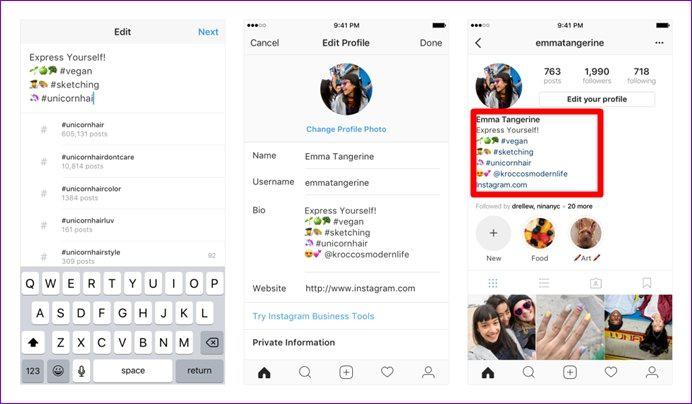
Add Special Characters or Fonts
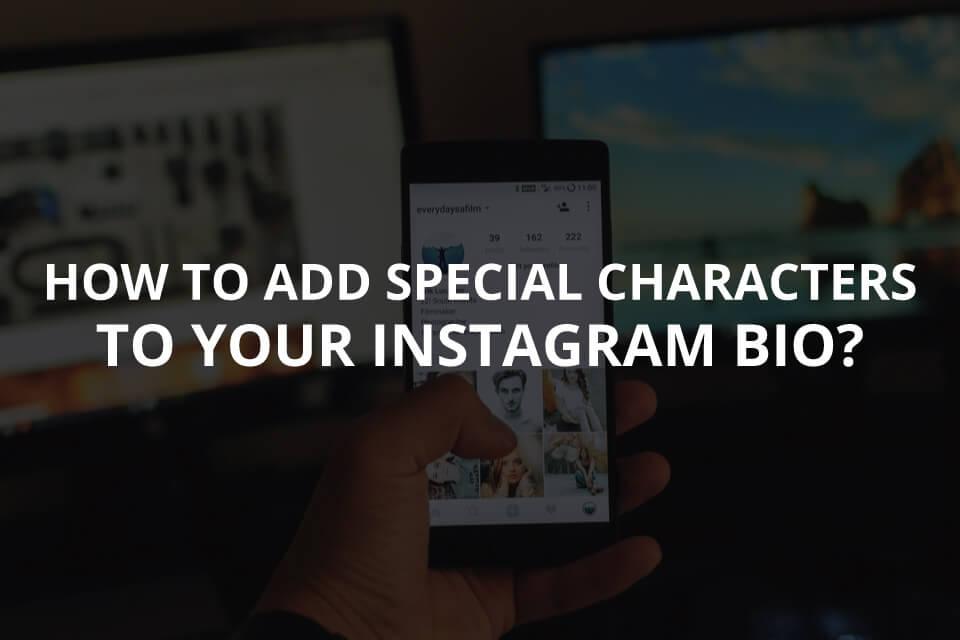
An unusual and beautiful font is a trick that can make you pay attention of your followers. Written in a non-standard font immediately catches the eye.)
You can change the standard font to beautiful letters in two profile fields – “Name” and “Bio”. This is done using special applications for smartphones or online web services. You can also add an artistic font directly to picture using special image editors or in the description, using the same resources as for editing the profile cap.
Save Drafts for Later
Unfortunately, there is no way to schedule a post from your stories on Instagram. Well, to write, add a picture, select the day and time — and wait for the exit. You can share with your followers a photo or video, add text, emoticons, hashtags – just like with a regular post.
Use Line Breaks
When you have written a single paragraph – tap a period, question, or exclamation mark at the end of the last sentence. Do not press the space bar on the keyboard. There should be no indentation between the text cursor (blinking vertical line) and the punctuation mark.
If you click on the space bar, the text formatting will be reset. This is how the post editor works in Instagram: during editing, it will be shown that there are indents between blocks of text, and after the post is published, they will disappear.
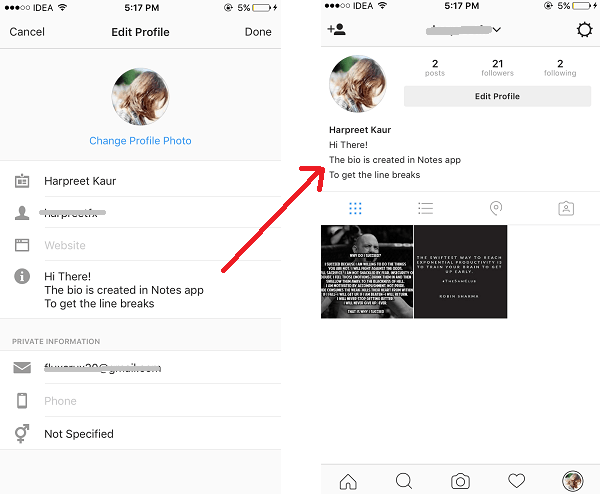
Reply to Comments as Fast as Possible
Quick responses in Instagram are message templates that you can select and send in just several clicks. Save the answer and use it if necessary, so you don’t have to enter it manually every time.
The functionality is a real find for entrepreneurs who have to respond to a huge number of messages and comments every day. Please note that this option is only supported on business accounts.
